‘Quick Menu Search’ Turbocharges FlyView for SharePoint
I am pleased to announce the latest FlyView update (1.1.22) with a very exciting new feature ‘Quick Search’.
FlyView for SharePoint users already know how it boosts your SharePoint site exploration and content discovery speed, and this recently released new search feature simply turbo charges FlyView. Your mouse keeps exploring the SharePoint site as it scrolls and now your keyboard filters the site/library content. This makes filtering even thousands of SharePoint site or library items a breeze.
Now available in FlyView for SharePoint Chrome extension (free) and works with SharePoint Online, SharePoint 2013, SharePoint 2010 and SharePoint 2007. Should be automatically updated in your browser in 24 hrs if you have FlyView installed, otherwise you can remove and add it back from the Chrome store.
How it works:
As you explore the site using FlyView you will see a new search area at the top with a search text box within. As soon as your mouse pointer enters the search area the search mode will be on for that level (site, library or folder), click on the search box and start typing. As you type the file names will get filtered. Also if you navigate to another level/object and come back you will find the last filtering still in place.
Use Cases:
1. Searching files: Navigate to a document library or folder and type any part of the file name, the files will be filtered
2. Searching file types in a document library: Navigate to the document library in FlyView and then type the file extension, e.g. docx, all the files with docx will be filtered out.
Cannot tell you how much effort this feature took but now seeing is believing, very excited and very happy that FlyView can make SharePoint users life easy and more productive. Any issues let us know.



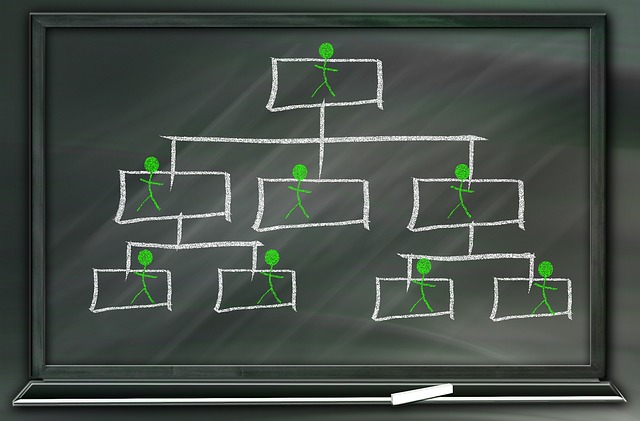
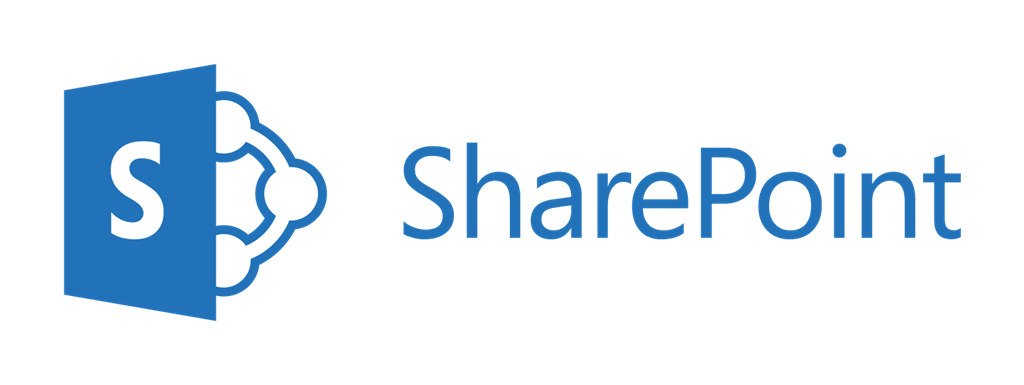
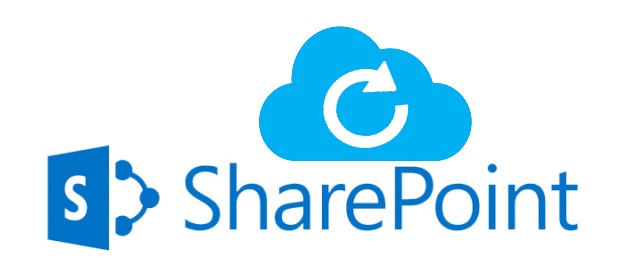
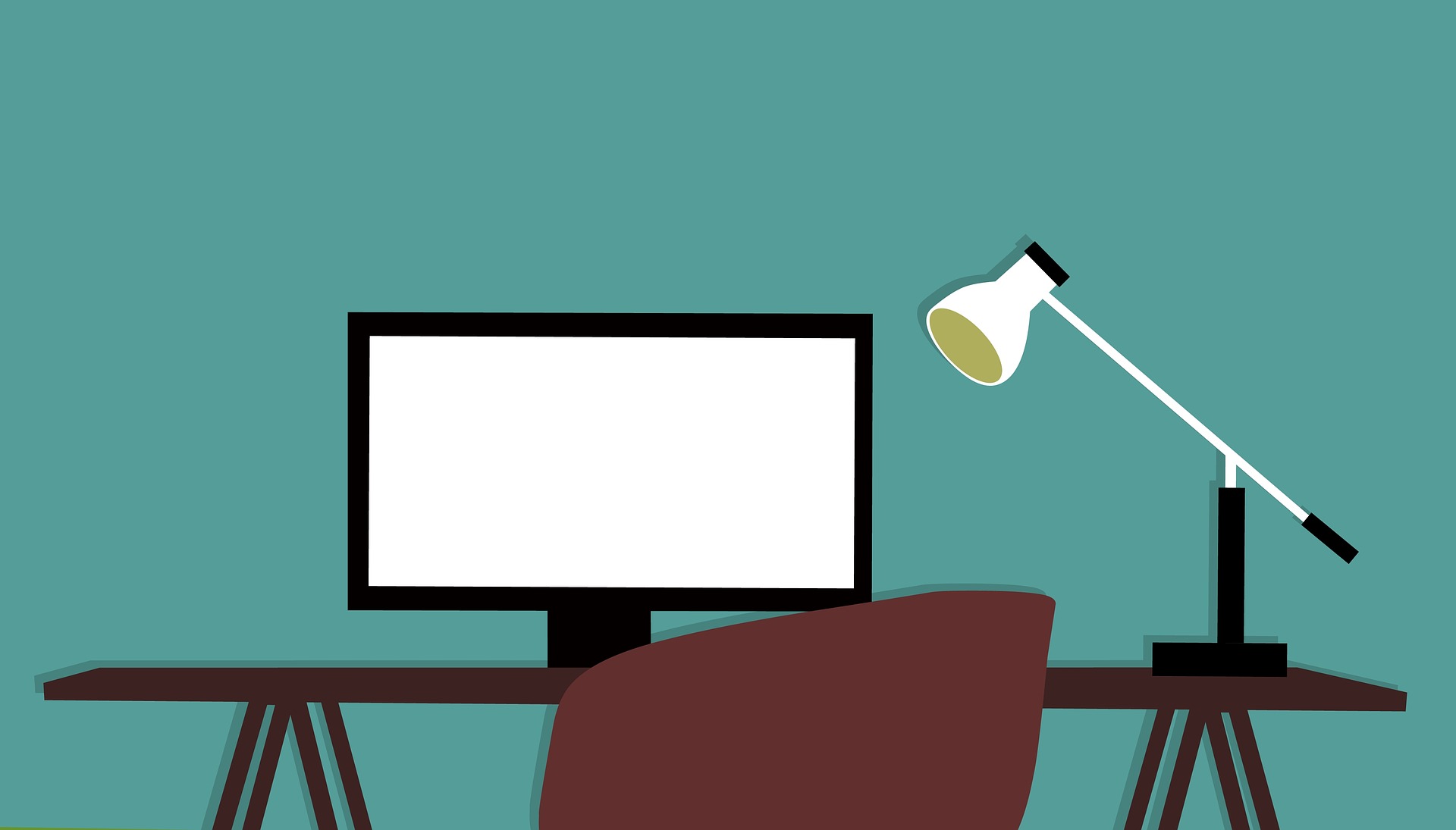
Leave A Comment