FlyView for SharePoint 2.0 – Explore SharePoint and View Content with Speed
Our most exciting update ever, further boosting speed with which you can explore SharePoint.
The following updates have now been released to further speed up your SharePoint Online and 2013/10/07 intranet sites navigation experience.
1. Floating Info Windows: You can pin the information windows, allowing you to open multiple info windows. You can open and view multiple documents and images using this new handy feature.
This is by far the best in our latest release, it is so much fun that you might just keep playing with it, pinning the info panel window.
The story doesn’t end there, you now can continue your journey with FlyView and keep pinning more info panel windows. They will all be floating on your screen without blocking your way.
Now you can surely think of useful things you can achieve with this handy feature, but I will name a few that I love to do:
- 1. Document comparison
- 2. Quick lookup
- 3. Copying content from multiple documents into a SharePoint
- 4. Screenshotting multiple documents together
- 5. Perfect for viewing multiple images together
- 6. Use your imagination..
This is cool! Isn’t it…? Check this out and try yourself.
2. History Tracking – Explore SharePoint with ease: When you visit a SharePoint location through FlyView it will record data in its own history and you can access it in the new history node under the left top F node.
We have built more intelligence in FlyView for you with History Support in FlyView. Yes, all the browsers keep track of your visited links, however FlyView does it a bit differently by cutting the crap out.
When you open the ‘History’ menu option then it will show you the links only for the same root SharePoint host that you are visiting. So if you are on http://contoso.sharepoint.com/… then you will only see the links in history that belong to a location under contoso.sharepoint.com. And if you are visiting http://faraway.sharepoint.com/.. then you will not see any other SharePoint links except from faraway.sharepoint.com.
FlyView saves the links in the local html DB and they will stay there for X days before they are expired. FlyView will cleanse the links too before storing them, so you will not see the never ending URL parameters train in the URL.
3. Favorites: You can mark links as favorites and access them in the ‘Favorites’ node under the left top F node.







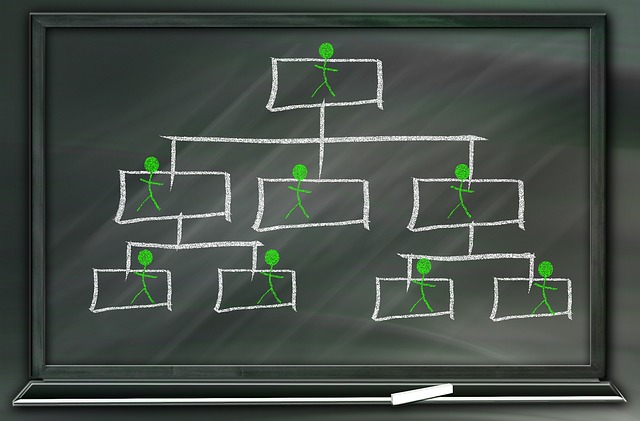
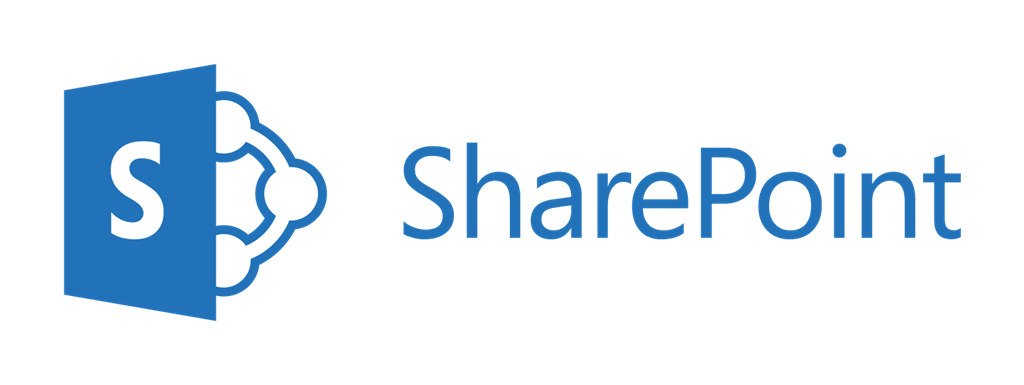
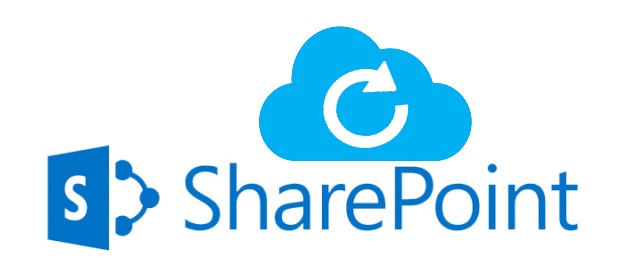
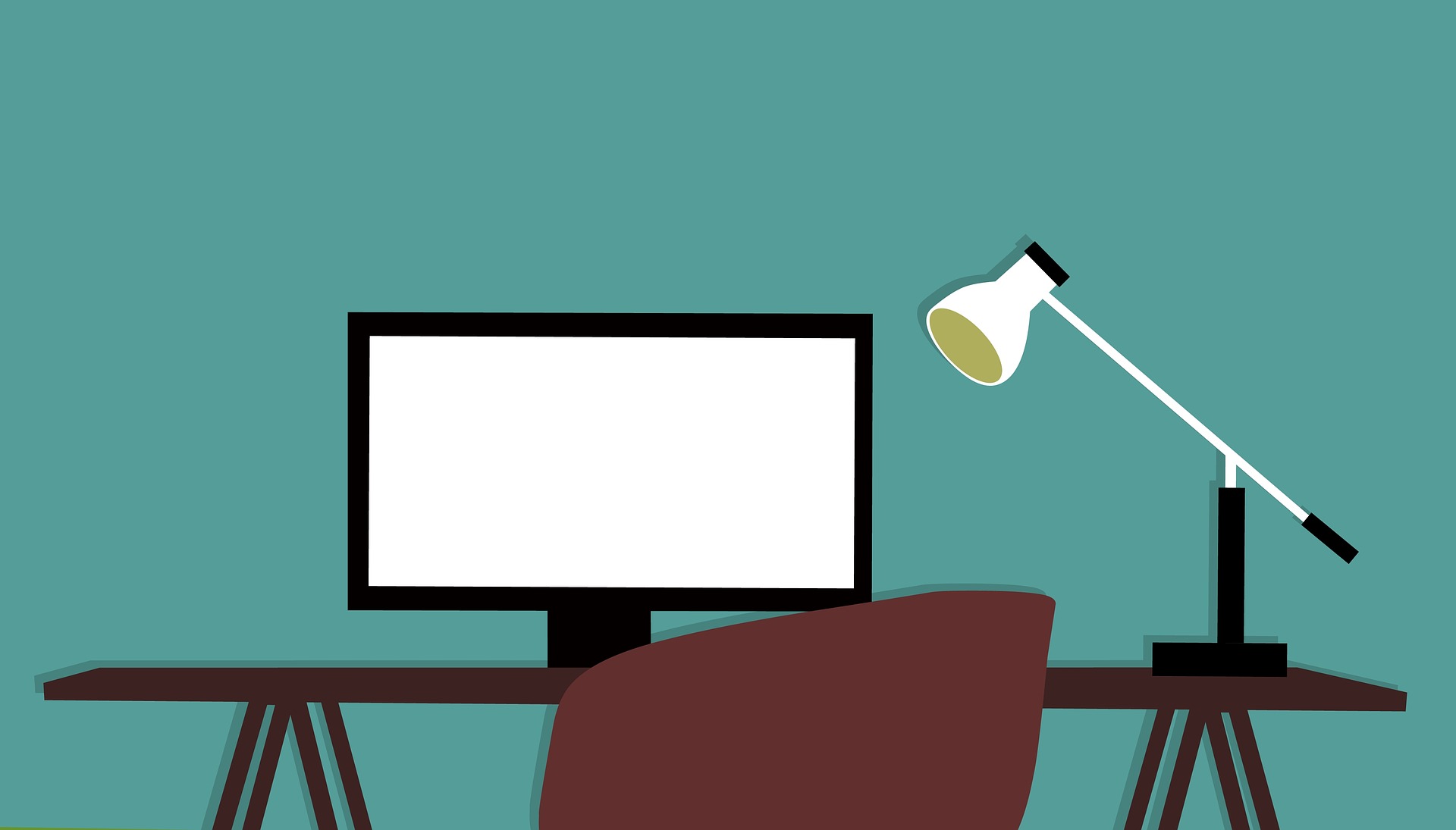
Leave A Comment