On our previous article, we talked about the general aspects of the SharePoint Online Admin Center, such as the Site Collection creation, and all the features involved in the configuration for these Sites. If you missed that article, you can read it here.
Today we will discuss the advanced features that we have available in the Admin Center. These features are limited from the On-Premise version of SharePoint, given that we are not hosting SharePoint on our servers, but using the Cloud instead. And therefore we won’t see any more configuration settings for Web Applications, Content Databases, or the actual Servers in the farm, for example. All this is now managed on Azure.
- Infopath
- User Profiles
- BCS
- Term Store
- Records Management
- Search
- Secure Store
- Apps
- Sharing
- Settings
- Configure Hybrid
- Access Control
Infopath
Infopath is a component that was around with SharePoint since the early versions. It allows the customer to build complex forms to be deployed on their Lists and Libraries, with coding functionalities and even workflows. These days Infopath is no longer the recommended approach since we have now more powerful tools like Microsoft PowerApps, which allows the user to build high-quality forms with a user-friendlier interface. But regardless the recommendations we receive from Microsoft, Infopath is still around and it will be for some time. Microsoft understands that Infopath is still deployed on hundreds of thousands of lists around the globe, and making a switch will take quite a lot of time, not even considering all the migrations and re-work that will be needed.
User Profiles
If you are familiarized with the User Profile service settings on the on-premise versions of SharePoint, then you will notice that it looks exactly the same, and of course, it does the same thing. In a few words, this service will allow you to configure all user profile settings for your enterprise users to extend their capabilities in the organization, like creating user policies, specific properties, and even audiences. The main idea is to extend the ability for the users in your corporation to connect to other users.
Business Connectivity Services (BCS)
This service will allow you to connect to external data sources, such as Oracle Databases, or any external source that is not present in the current farm (or tenant for SharePoint Online). BCS has been around for many years, and it is actually a very useful feature, given that you can create an External List on your site, which will display data from an external source, particularly interesting for joint venture projects, or cases where you work with people outside of your organization, and you need to have the ability to connect to their source of information.
Term Store Service
Do you remember the so hated (and loved) Managed Metadata Service? Ringing any bells? Well, Term Store Service is just that, with a fresh new name for SharePoint Online. This service will allow you to create a set of terms that you can push to your Site Collections broadly, to be consumed on your lists and libraries. A classic example that I always provide, is the list of countries. Countries names never change right? So they become a perfect example to be used as terms for your SharePoint sites. You can set a specific type of columns on your lists to consume these term stores (named “Managed Metadata“), and you will be directed to choose a term store as the source of the information to be displayed on that field.
For our simple example, if you create a Managed Metadata column, and configure it to consume the Countries term set, during an item creation for the list, you will be able to select the static names for your countries as needed.
Why do we use this? Because we save time with repetitive metadata, by just selecting it, and best of all is that we avoid typos (which will enhance our user experience when creating filters for our information).
Records Management
This is another topic that SharePoint has since previous versions. In a few words, it allows the ability for the user to copy and move documents from one location to another, leaving the link for the previous location. These documents can be sent across sites, with a lot of flexibility. It is a good way to organize documents within SharePoint sites and improve them for archival purposes. If treated correctly, you can save a ton of time just by using these features alone.
Search Service
SharePoint can’t live without a search functionality, it is as simple as that. SharePoint is based on collaboration, and we store hundreds of documents and organized data, so we must have a tool to properly search for these. The Search service had it’s up and downs in the previous versions but it is working much more consistently now. In my personal opinion it is still far from being as good as Google or Bing in terms of search functionality, but for corporate purposes, it is quite polished now.
The Service itself didn’t change much from SharePoint 2013, and you can still manage and configure the Indexing of data, Crawling, Query Rules, Dictionaries, Schemas, etc
Secure Store Service
This service is used mainly to store encrypted credentials and provide the end-user with a friendly name or alias to use when they have a need to connect applications. This is particularly useful with Business Connectivity Services, to allow safe connections to external sources not providing sensitive information to the users such as service accounts and passwords.
When you create a Secure Store app, you will link a service account with its password, configure the audience that will consume it and give it a friendly name, for example, “MySuperConnection”. You then share that friendly name to the user and he will configure the connection to an external source using that alias. That app internally will impersonate the service account credentials that you configured, and the connection will be allowed.
Apps
This section is specially designed to hold all configuration details for the apps we have deployed on our tenant. He has the App Catalog configuration, a Site Collection that acts as “repository” for all the apps that are deployed globally. We also have the ability to purchase more apps, monitor their performance, and manage their permissions.
Sharing
SharePoint Online is hosted in the cloud, so we could think that it is globally accessible right? But no, it is as secure as having it on your own On-Premise environment (or at least that is what Microsoft promises us). Sharing your content across your organization, or to the public outside it is a business decision depending on what is the purpose of the company. In this section, you can share your sites outside your organization, and also filter the accessibility to a specific group of people. If you work on joint ventures, or you have contracts with external companies that need access to your content, this is the section for you to configure.
Settings
Here you will find general settings for the Administration Center, such as enabling or disabling the new experience in terms of UI, the configuration of the Storage Management for the Site Collections, some basic settings to improve the Site Collection creation form, etc.
Configure Hybrid
In this section, you can configure your SharePoint environment with hybrid features, such as OneDrive and OneDrive for Business, Office 365 Delve and Video apps, and the hybrid self-service site creation which is quite useful to let the site creation in hands of the end-users, among other things. If you want to customize your SharePoint tenant this is the place to go.
Access Control
And last but not least, we have Access Control. You can restrict the access based on which devices or network locations your end-users are using. For example, restrict the connection from a particular IP address, or the ability to restrict access to apps that don’t use modern authentication.
I’ve covered only the tip of the iceberg with many of these features since most of them have advanced configuration settings to explain, that will require entire articles just to teach them properly. But I hope that with this overview you can have a better insight of what to expect when using SharePoint Online Admin Center, and what are the available features.







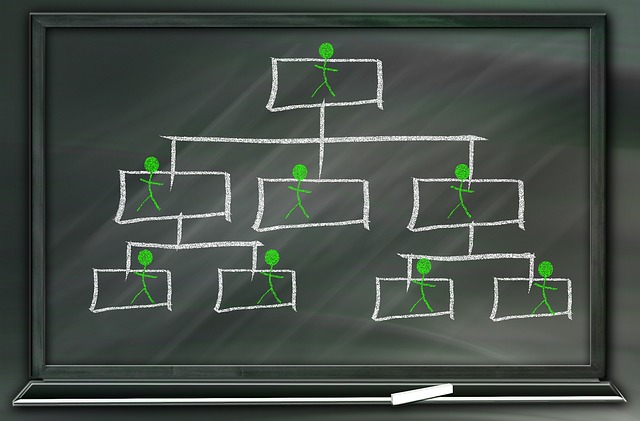
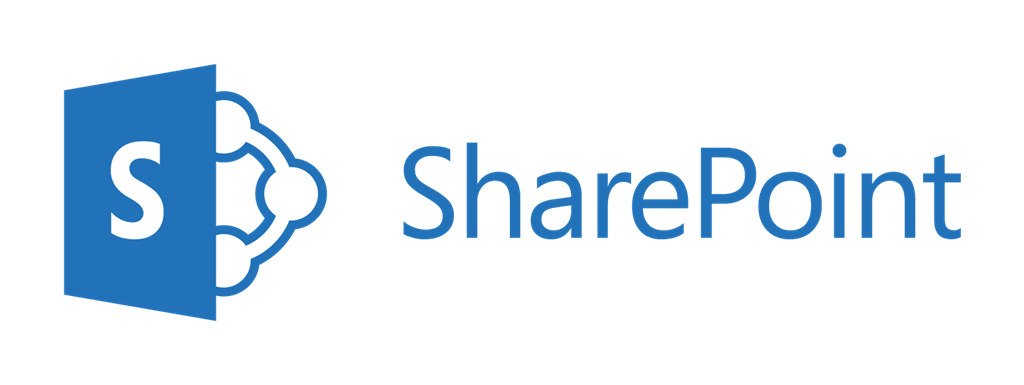
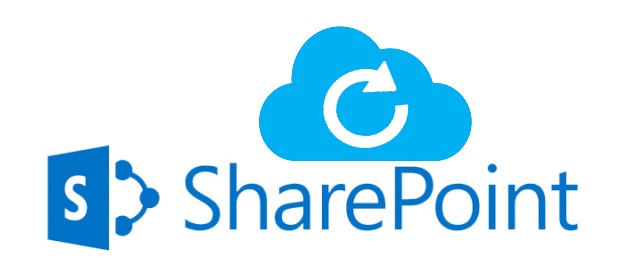
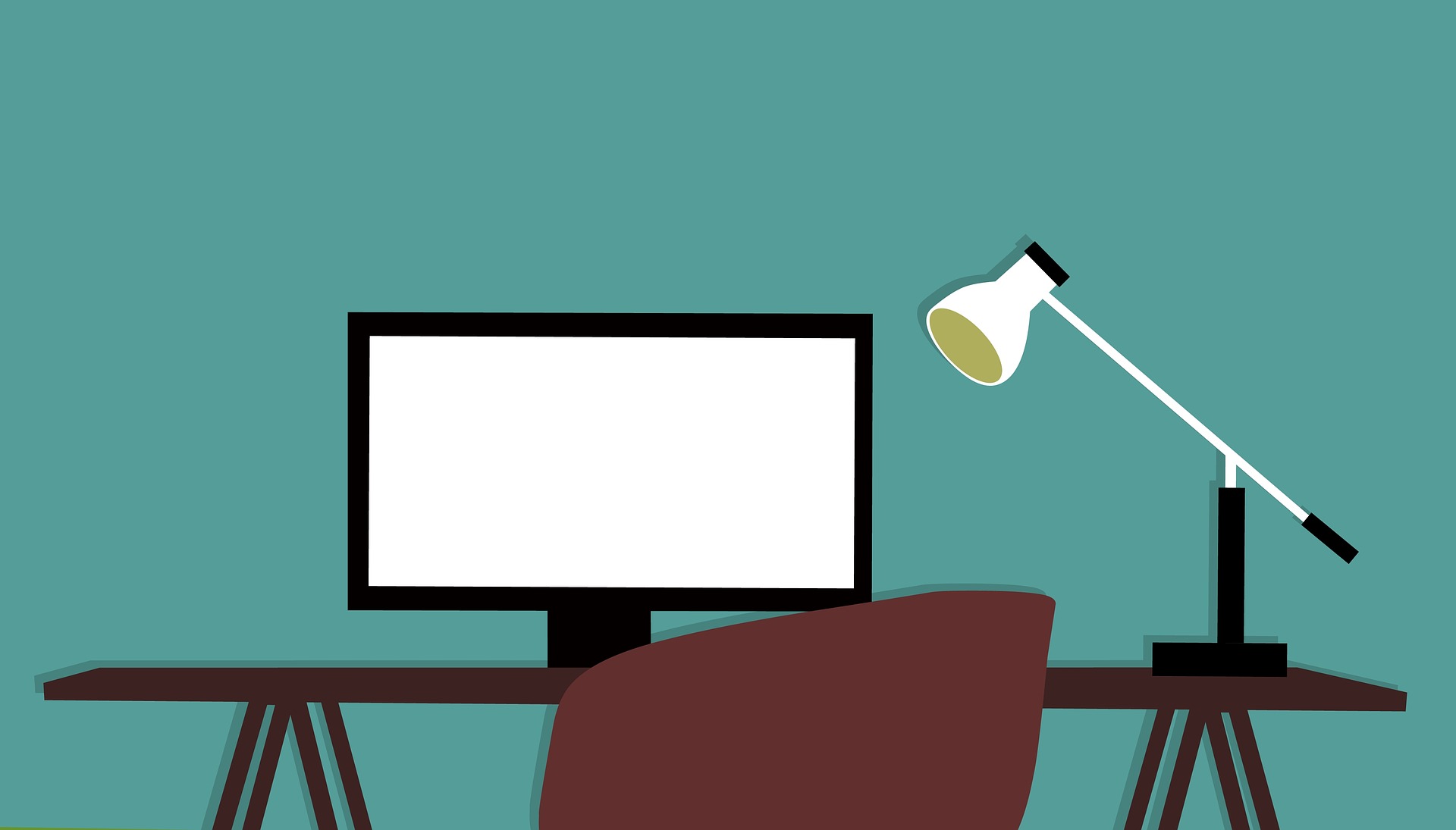
Leave A Comment